Deploying SvelteKit to AWS ECS
28/03/2025
I want to start with a couple of points, firstly I'm by no means an AWS 'expert', this is just how I've managed to successfully deploy SvelteKit to AWS ECS. Secondly there are other solutions to deploying SvelteKit to AWS such as SST, in my circumstance SST was too restrictive, and I needed to work with an existing AWS setup.
Building a Docker image
First, we need to build a docker image of our app and push it to a container registry. To keep things simple, I'll be pushing mine to AWS ECR.
Install the node adapter:
npm install -D @sveltejs/adapter-node
Inside our svelte.config.js change the imported adapter:
import adapter from '@sveltejs/adapter-node';
Create a Dockerfile and .dockerignore. I copied mine from here. Thanks to aradalvand. I did however change the node version to be more up-to-date.
FROM node:22-alpine AS builder
WORKDIR /app
COPY package*.json .
RUN npm ci
COPY . .
RUN npm run build
RUN npm prune --production
FROM node:22-alpine
WORKDIR /app
COPY --from=builder /app/build build/
COPY --from=builder /app/node_modules node_modules/
COPY package.json .
EXPOSE 3000
ENV NODE_ENV=production
CMD [ "node", "build" ]
Before we build and push our docker image, I recommend you have an idea where we can point our health check to. I decided to create a /health route which just returns an ok and does not use my site's layout.
You'll now need to go to AWS and create an ECR repository. Once created, click on your repository and then click 'View push commands' and follow the instructions to build and push your image.
Creating a task definition
Head over to ECS, select task definitions on the left and create new task definition. Give it a suitable name. This guide is based around using AWS Fargate and may not work for EC2.
Depending on your project, select suitable CPU and memory, I'm keeping mine to the minimum. I'm also leaving task roles to the defaults.
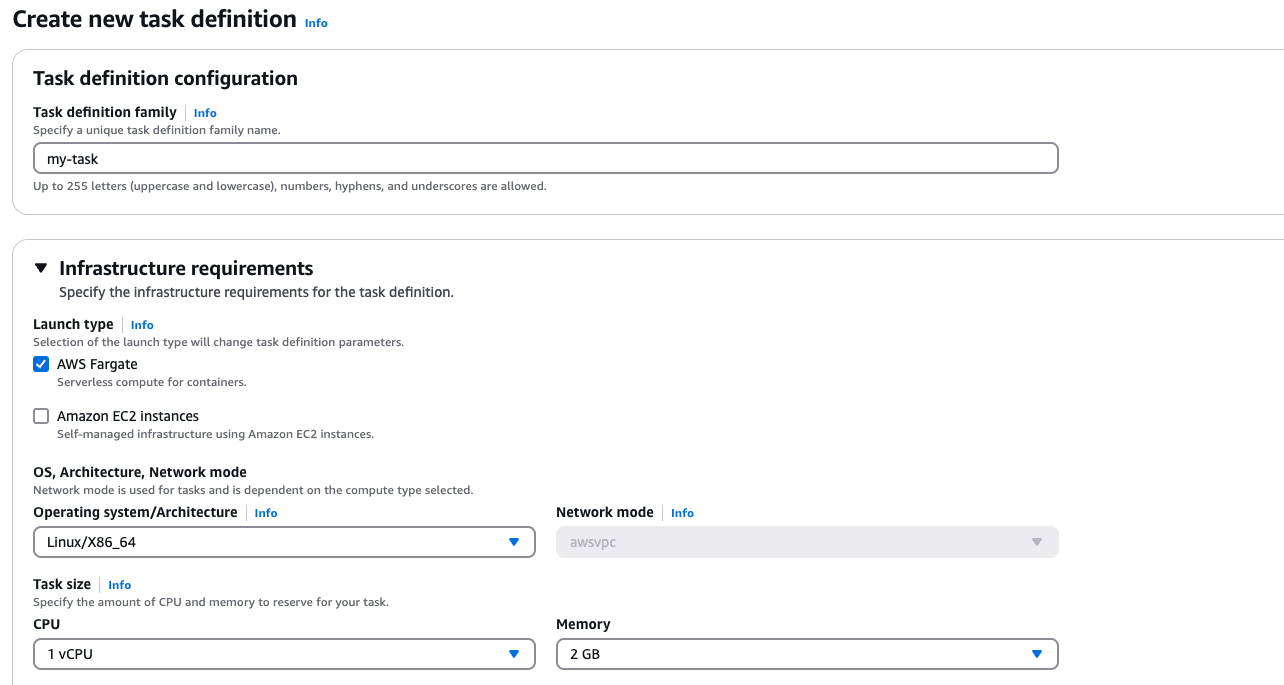
Under container give it a name, add your ECR image URI. You can grab this from ECR repositories list.
For port mappings we must enter the container port 3000. This is the port exposed in the Dockerfile we created earlier. The rest of the port mapping can be left as default.


Continue to leave everything else as default until we get to health check. It's recommended you add a health check so ECS can handle unhealthy deployments correctly.
Add the following command:
CMD-SHELL, wget --spider -q http://localhost:3000/ || exit 1
Now click create on our task definition.
Cluster & services
On the ECS interface, click clusters on the sidebar on the left and then create cluster. Give the cluster a suitable name and then ensure the infrastructure is AWS Fargate. This is essential and has to match our task definition. The rest you can leave as defaults.
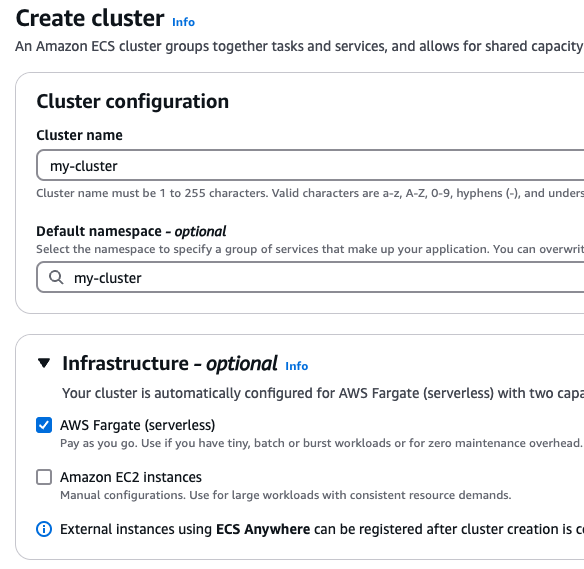
Once your cluster has been created, click on it and then click on the services tab, then create.
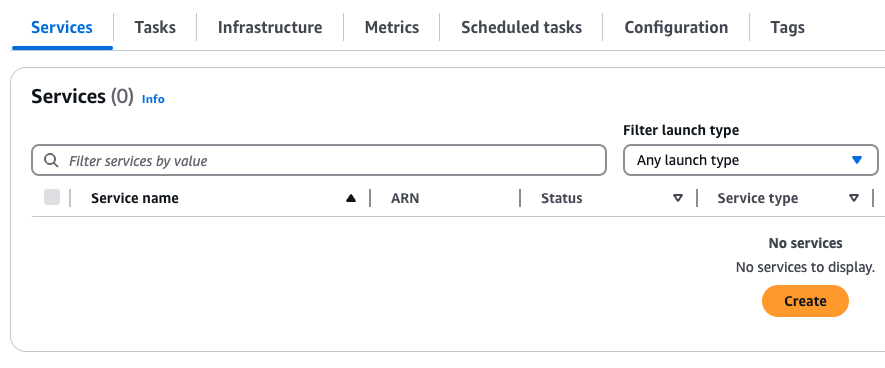
Under environment, this can all be kept as default.
Deployment configuration select your task definition you created earlier and use the latest revision.
The number of desired tasks determines how many instances of your task will be created. In our circumstance, our task runs 1 instance of our Svelte app, therefore 2 desired tasks will create 2 instances of our app. Desired tasks and zone re-balancing, this will depend on your app. For our demo app, I'm keeping 1 task and no zone re-balancing.
For networking, it's recommended that your ECS tasks are private and only accessible through something like a load balancer. I'll cover this in a later tutorial, so for now our service will be public.
Select your appropriate VPC, you can keep subnets default or select the appropriate ones. You can also use the default security group and keep public IP enabled.
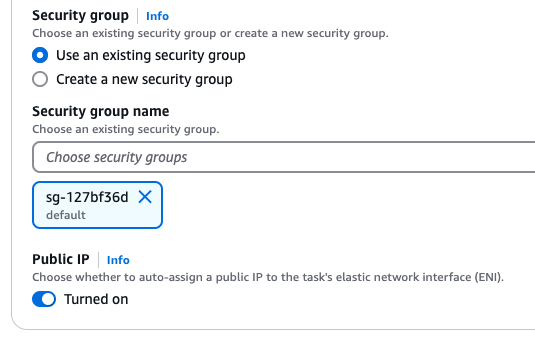
The rest of the options we'll leave as default. Click create on your service.
You should see after a minute that your service is active with your task running.

If you click the tasks tab then your task, you will see under configuration your public IP. Open this in a browser and you should see your app running.